Stock Take
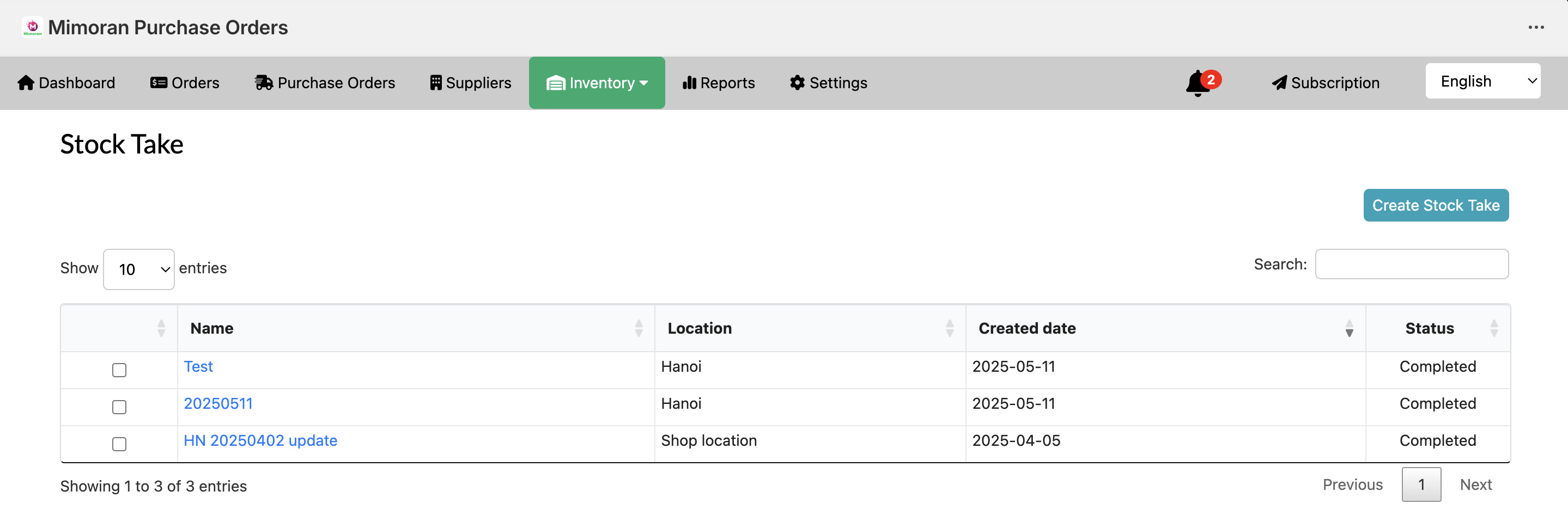
With Mimoran Purchase Orders, in case you want to count stock of products then update/adjust inventory, you can create a Stock Take.
-
Step 1: Add general information
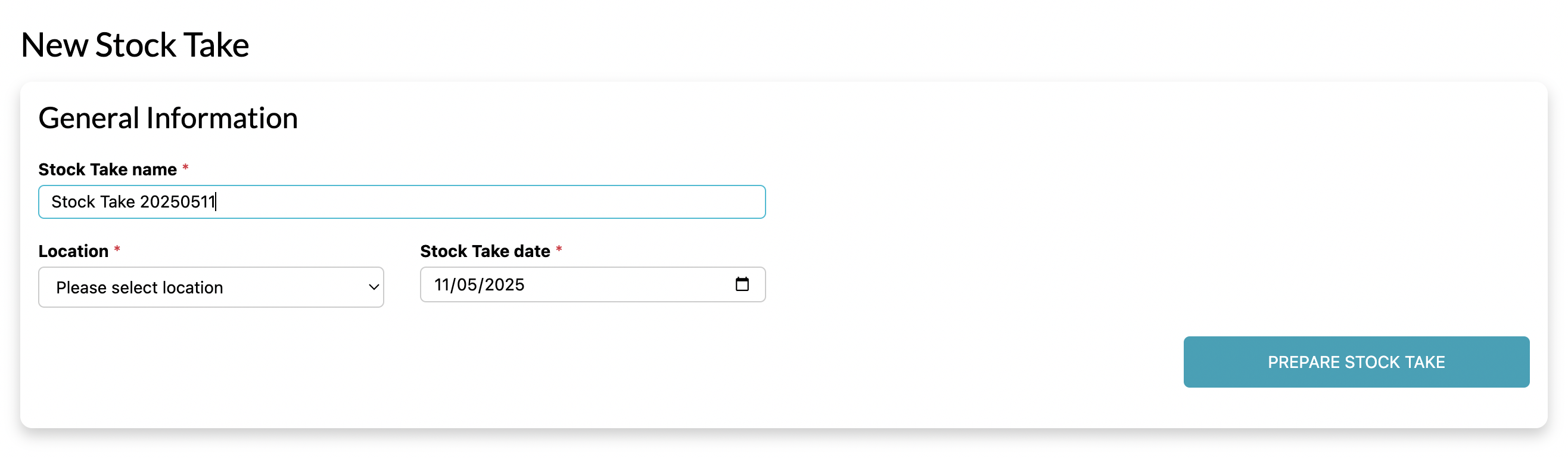
- Stock Take name: Name of stock taking
- Location: Select the location of products
- Supplier: Select the supplier to send products back
- Stock Take date: The time you create Stock Take
When finishing, click on the Prepare Stock Take.
-
Step 2: Add Products
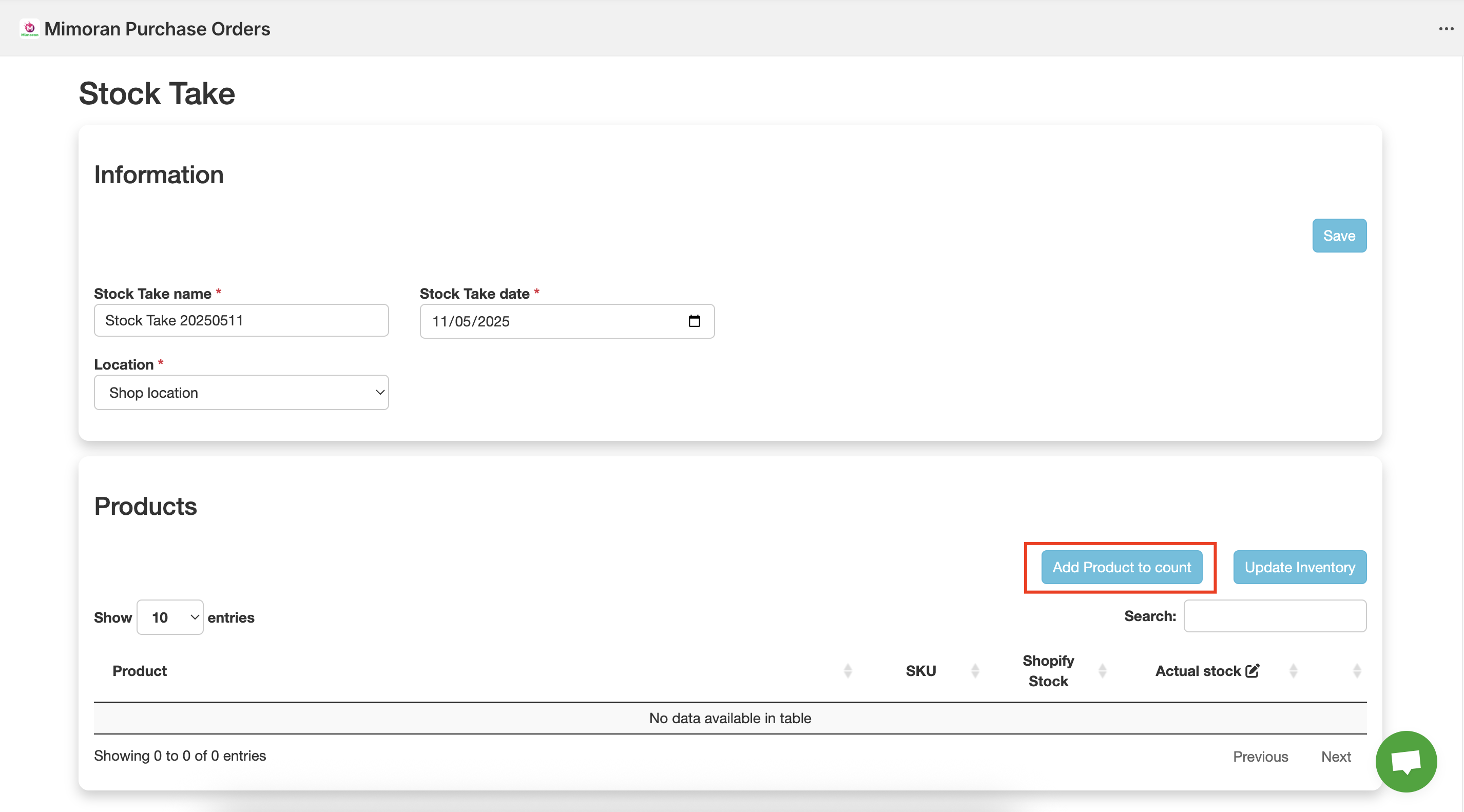 Click on the Add Products to Count button.
Click on the Add Products to Count button.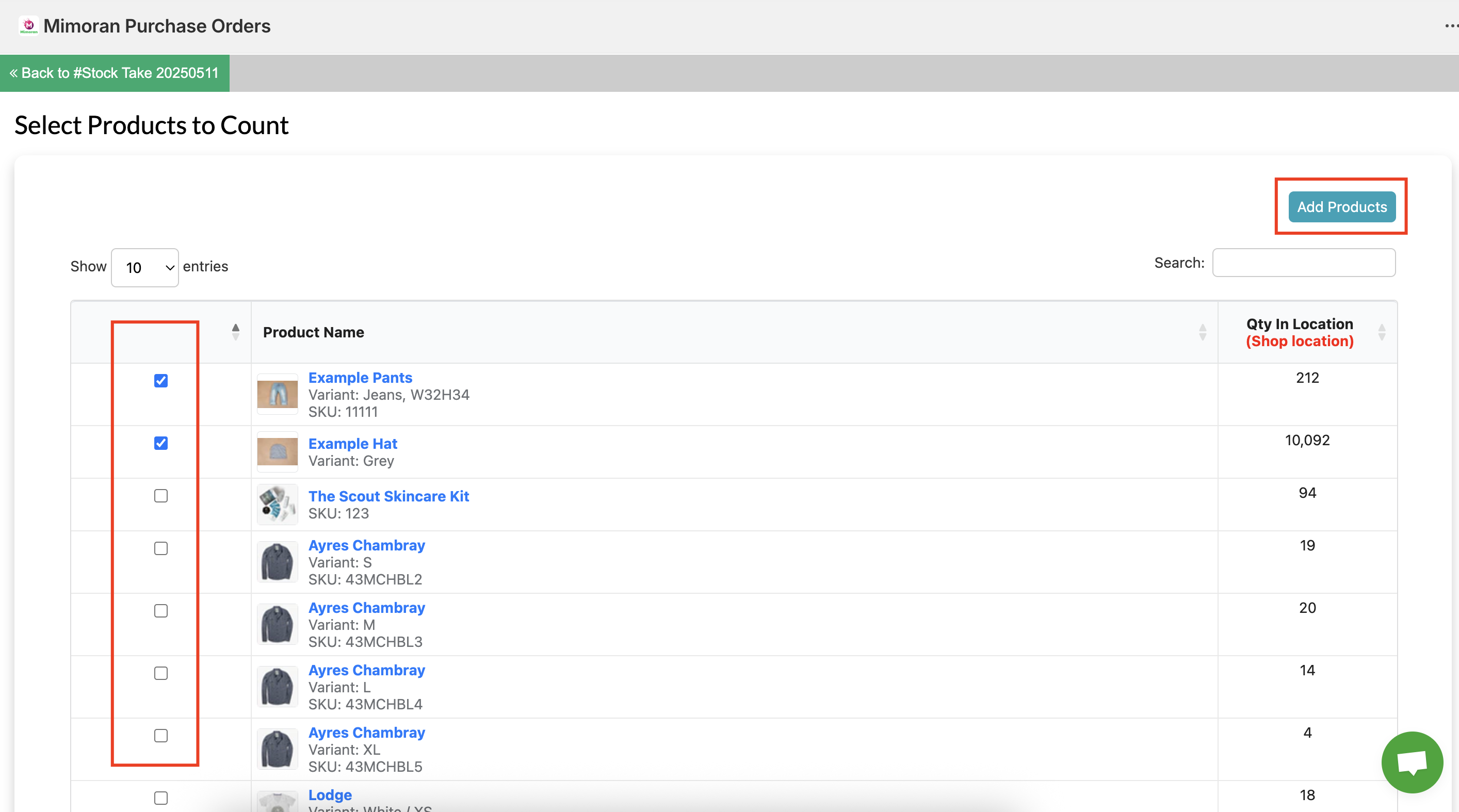 Tick on the products and start adding.
Tick on the products and start adding.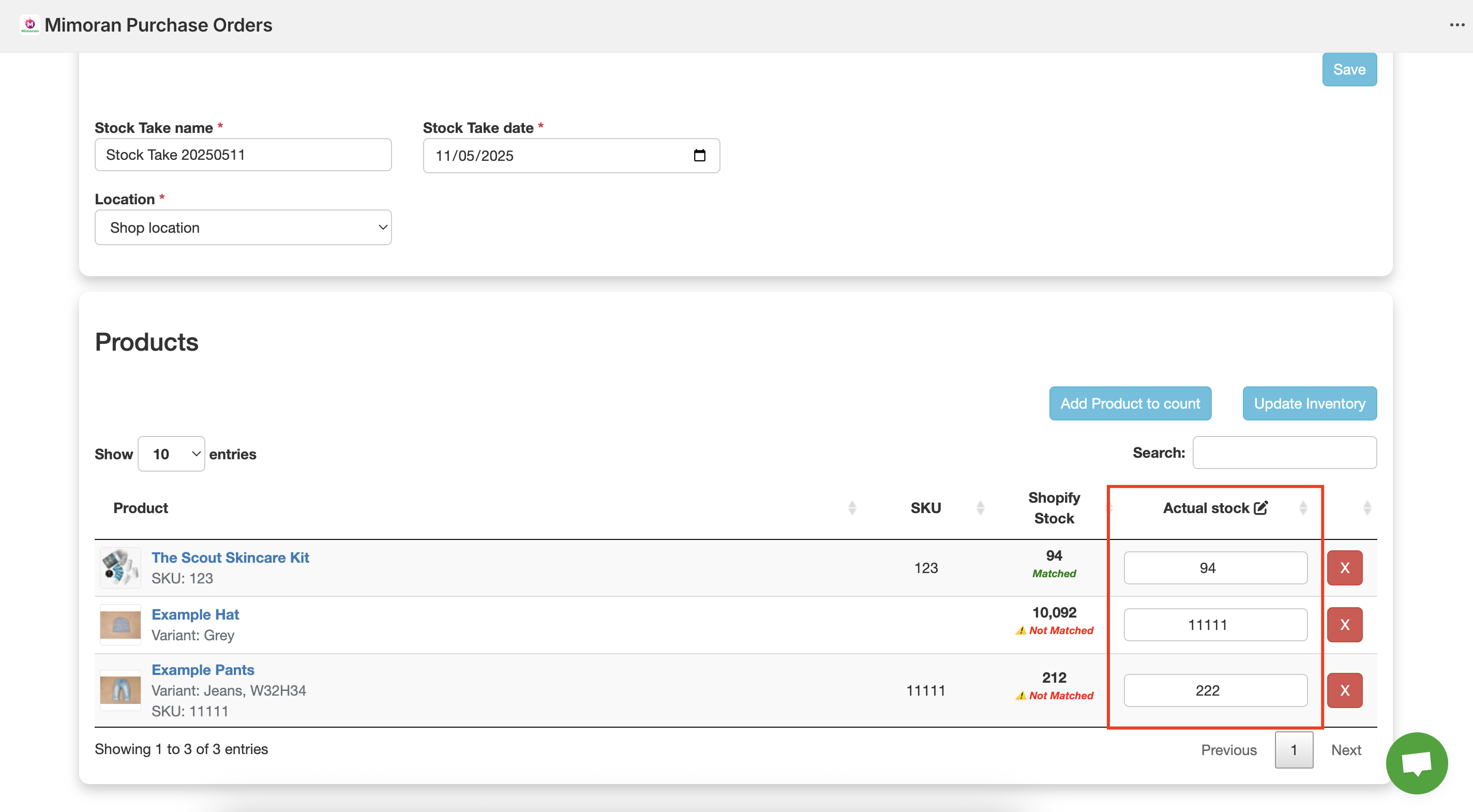 Then, edit the Actual Stock of products to count.
Then, edit the Actual Stock of products to count. -
Step 3: Start to Update Inventory to product
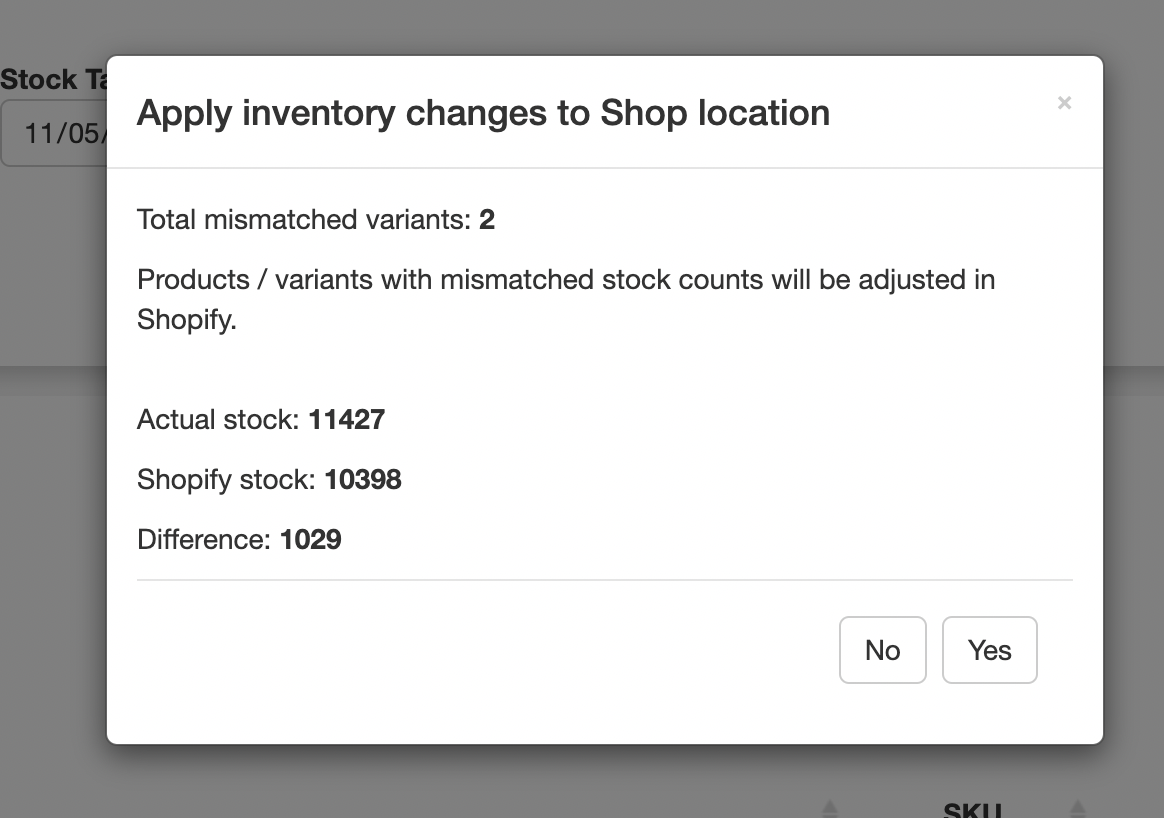 Click on the Update Inventory button and you will see the popup. Please check some important notes.
Click on the Update Inventory button and you will see the popup. Please check some important notes.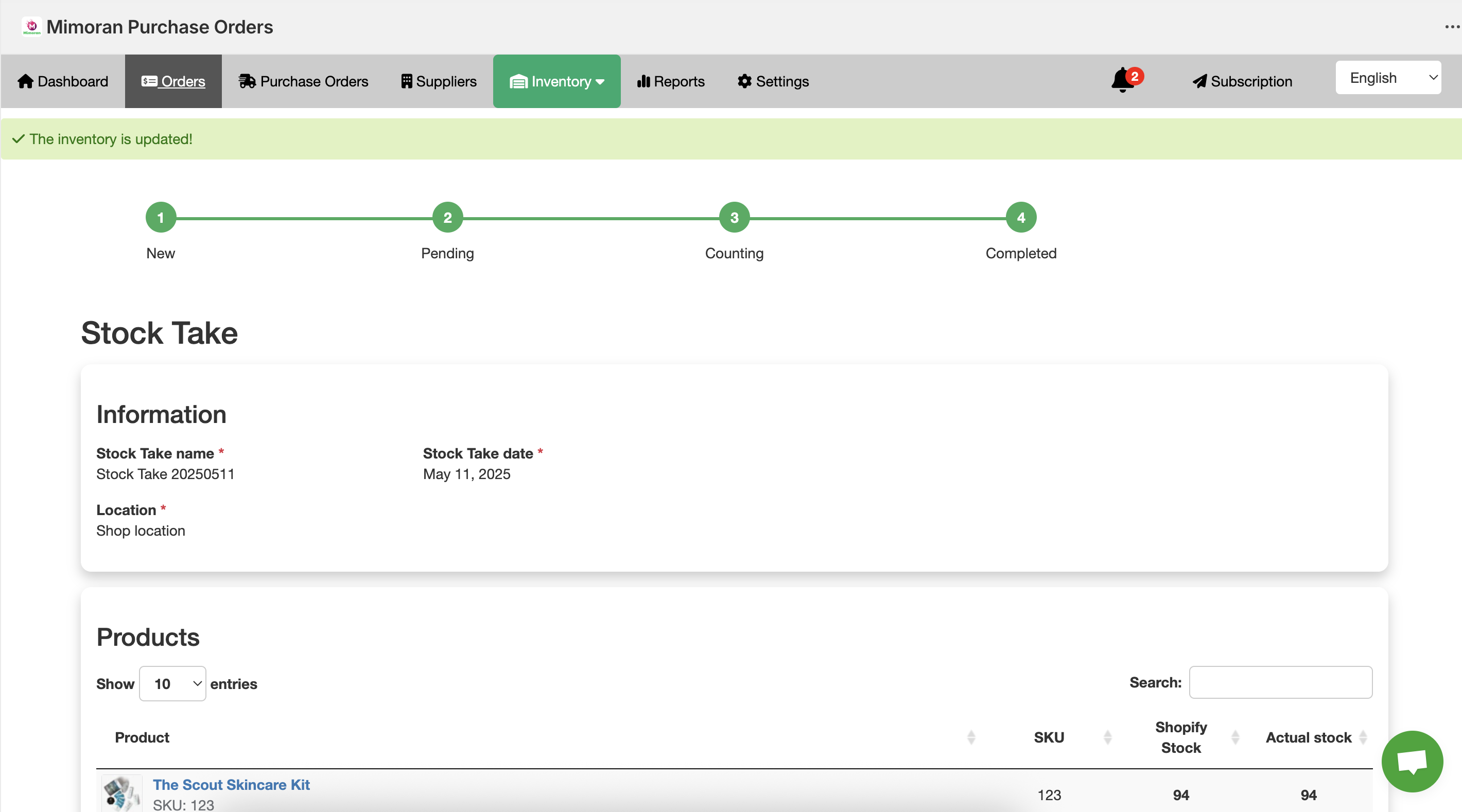 After the inventory of products are updated successfully, there is a notification and the status is changed to Completed.
After the inventory of products are updated successfully, there is a notification and the status is changed to Completed.